Quick Start Guide
This guide will help you quickly get your new Mixergy tank set up.
Registering your Cylinder
Step 1 - Download the Mixergy App
Start by downloading the Mixergy App from the App Store or Google Play.
The app is where you’ll register your tank, set your heating schedule, and check your hot water levels.
Step 2 - Register Your Mixergy Tank
 When you open the App, you'll be asked to log in. If you have an account or have been provided with one by your housing provider, simply enter the email, password and tap 'Login'.
When you open the App, you'll be asked to log in. If you have an account or have been provided with one by your housing provider, simply enter the email, password and tap 'Login'.
If you don't have an account, you'll need to create one.
- Click 'Create Account'
- Enter your details and address, then accept the Terms and Conditions.
- If your address doesn’t appear (common in new developments), please type it in manually.
- You’ll receive a verification email. Open it and click the link to confirm your account and log in the webpage version.
-
Once confirmed, please return to the Mixergy App to continue setting up your tank.
-
Didn’t get the email? Tap Resend Validation Email and check your junk or spam folder. Make sure to check your email and junk folder if nothing comes through.
-
Step 3 - Connect Your Tank
| Find your Mixdevice code (25 characters) on the label attached to your tank. | 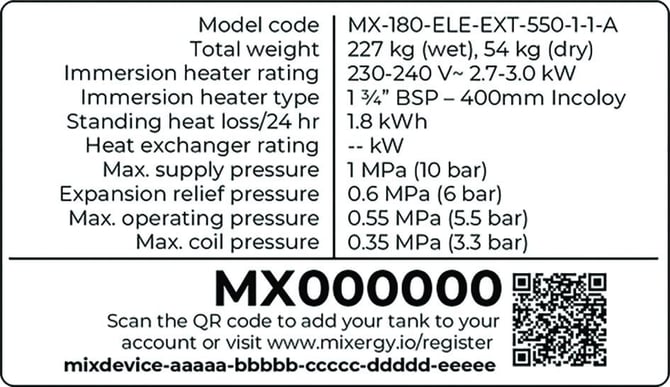 |
In the app, tap Add a Tank and either:
- Type the code manually, or
- Scan the QR code
Step 4 - Turn on Automatic Schedule
 Auto Schedule learns your hot water habits and creates a heating plan for you. It helps make sure you have hot water when you need it while avoiding unnecessary heating.
Auto Schedule learns your hot water habits and creates a heating plan for you. It helps make sure you have hot water when you need it while avoiding unnecessary heating.
We recommend Standard (with Grid Assistance) designed to balance savings with comfort.
You can change these settings at any time or create your own Manual Schedule.
Step 5 - Confirm your heating type
 This is usually set by your installer, but you can check in the app under Tank Settings:
This is usually set by your installer, but you can check in the app under Tank Settings:- Direct Electric – heats directly using electricity
- Indirect – works with your home’s gas or oil boiler
- Heat Pump – uses a connected outdoor heat pump OR if you have a Mixergy iHP X
If you’re unsure, please contact your developer, housing provider, or installer.
Step 6 - Timezone set up
 Select the timezone where your tank is located. This ensures your automatic schedule and energy usage are shown correctly.
Select the timezone where your tank is located. This ensures your automatic schedule and energy usage are shown correctly.
It’s set to the UK timezone by default.
Step 7 - Start using your tank
Your Mixergy hot water tank is set up and ready to go. Check out these quick guides to get the most from your system.
- Checking your hot water and using Boost
- Automatic vs. Manual Schedules
- Holiday Mode
- Setting your energy tariff
- Setting up your solar panels with the Mixergy Solar X
- If you can't use the App - how to use the Mixergy Gauge
Need more help?
Call our Homeowners & Residents line:
- Phone: 01865 595 875
- Hours: Monday to Friday, 09:00 – 17:00